Tutorials
Highlight Text In PowerPoint 2013
There are two scenarios in which you might want to highlight text in PowerPoint. The first is as you are creating your PowerPoint presentation, so that when you run the presentation the text is already highlighted. The second is as you are delivering your presentation to the audience, perhaps as part of some ad hoc interaction with your viewers.
Highlighting Text As You Create A Presentation
The ability to highlight text in your presentation with colour is not available in Microsoft PowerPoint 2013. However, you can simulate a highlight by applying a background colour to a textbox.
To insert a text box, go to the Insert tab and click Text Box (in the Text group).
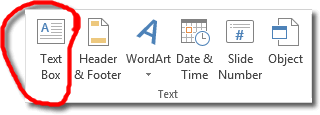
When the cursor changes to what looks like an inverted cross, drag out a rectangle on your slide. This is a text box, and what you type next will appear inside it. Once you have typed your text, and with the text box still selected, go to the Format tab (within Drawing Tools) and then click Shape Fill.
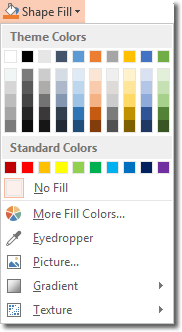
Highlights are usually light and bright colours like yellow, but choose whichever colour you want to highlight your text with. For example:

Highlighting Text As You Deliver A Presentation
Presenter View in PowerPoint 2013 allows you to see your notes on your monitor while your audience sees only the slide. If you want to highlight some text while you are delivering a presentation to an audience you can use one of the controls available in Presenter View. Click on the pen and laser pointer tools control and select Highlighter.
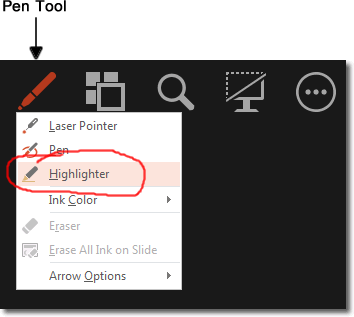
With the highlighter active, click and drag over the text on your slide that you want to highlight.
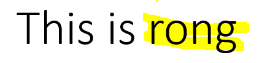
The default highlighter colour is bright yellow, but you can change the colour by clicking on the pen tool > Ink Colour, and then select a colour from the (albeit small) gallery.
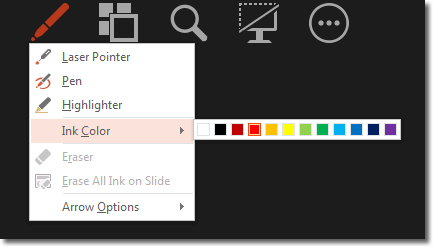
If you have highlighted some text, PowerPoint asks you whether you want to keep your annotations when you exit the presentation.
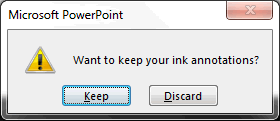
If you select Keep, then whatever highlighting you added will become a part of the presentation and will be viewable next time you deliver it. The highlighting actually becomes an element separate from the text and can be moved around, edited, etc. on the slide.