Tutorials
PowerPoint 2013 - Welcome Back, Pick Up Where You Left Off
PowerPoint 2013 (and indeed all the Office programs) has a useful new feature that allows you to resume editing or viewing a presentation at the point where you last closed it. So, in a 20 slide presentation, if you were editing slide 16 when you closed it last, PowerPoint 2013 will remember this fact next time you open the presentation and will ask you whether you want to resume your editing at this point. You can, of course, ignore this little prompt.
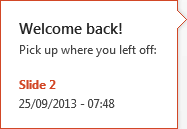
Click on the prompt to jump to the slide you were last editing.
You don’t have to, though. You can choose to ignore it. If you don’t use it, the prompt reduces in size after a few seconds to something smaller, like this image, and serves as a subtle reminder of its presence.

If you hover over the smaller image, it will expand to become the bigger prompt again.
The small prompt is present for a limited time only while you are in the document, so it doesn’t become too intrusive, and disappears after a short while.
PowerPoint 2013 automatically bookmarks the last place you were reading or editing. The feature is built-in and currently there is no “official” option to disable.
Turn “Welcome Back” Off
Some users find the Welcome Back message a nuisance. As there is no way within the program to turn it off, enterprising individuals have explored the registry keys to find a way to do this. If you don’t want to risk breaking your computer/Office 2013, turn back now! Unfortunately, this solution is specific to Word 2013, but maybe it can serve as a starting point for your own explorations.
If you are familiar with editing registry keys, then by all means continue.
Start the registry editor by clicking the Start button and type regedit in the search box (press Enter). Navigate to:
HKEY_CURRENT_USER\Software\Microsoft\Office\15.0\Word\Reading Locations
Delete the subkeys within. However…
Word 2013 simply recreates the darn bookmarks! The next time you open Word after you have deleted the subkeys, all is well and you don’t see the “Welcome Back” message. But it appears that the mere act of viewing a document in Word recreates those subkeys so you are back to square one and the message returns next time you view that document.